MATLAB ENVIRONMENT:-
After successfully installation of MATLAB software, you should run it. After successfully loading of the software some box type panels are seen. Those are called as MATLAB Environment including tools and dialogue box.
The MATLAB desktop is containing the following environments.
Such as:-
1. Current folder
2. Command window
3. Workspace window
4. Command history
5. Figure window
6. Help browser
The above environments are described as follows:-
Current Folder:-
- Current folder/ current working directory panellists all MATLAB program files of the project.
- It used to navigate programs from one file to another file.
The picture of the current folder is:-
Command window:-
- It lists all commands which are recently used in the MATLAB software.
- >> denoted as the MATLAB prompt seen in command window
It shows which variables with their assigned values are used in the programs after when the program executed.
- This window gives us access to reuse the used commands in the past without typing it in the command window again.
- It can be revoked just clicking upward arrow of the keyword.
After plotting a graph or image is shown on the pop-up window called a figure window.
The picture of the figure windows is:-
Help browser:-
- To find details any commands, any functions or any library etc. we can use help search engine called as Help Browser.
- It can be revoked as just giving command as help(<-)


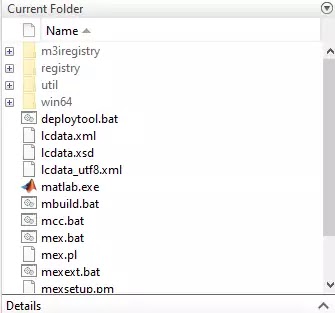





Post a Comment
If you have any doubts regarding this topic...
feel free to ask...